(EN) Quite many people have asked me how I can listen to ebooks, web articles and the like; thus, here's an explanation for anyone who'd want to do the same! Instructions are below the "read more" cut.
(FI) Aikaslaisen moni on kysynyt minulta, kuinka pystyn kuuntelemaan ekirjoja, verkkoartikkeleita ja sen sellaisia; näin ollen tässä olisi ohjeistukset kaikille kiinnostuneille! Ohjeistukset ovat "lue lisää"-leikkauskohdan alla (englanninkielisen selityksen jälkeen).
Instructions in English
1. Open Settings.
2. Open General > Accessibility.
3. Open Speech.
4. Toggle Speak Screen. As you can notice, there are instructions below the toggle: Swipe down two fingers from the top of the screen to hear the content on the screen.
Extra tips: 1) Apple has voices with better sound quality, but you may need to download them separately. Check the Voices section (the one which you can see in the view above). 2) You can also pick different voices. Say, if you would like to listen to a male voice, that is also possible! 3) You can set the speaking speed. There is a slider which has a turtle and a rabbit.
5. Open an ebook or a web article, do as the instructions said. That activates the reader. Enjoy!
Ohjeet suomeksi
1) Valitse Asetukset.2. Valitse Yleiset > Käyttöapu.
4. Paina "Puhu näyttö"-kytkin päälle. Kuten näet, alla on lisäohjeet: Kuuntele näytön sisältö pyyhkäisemällä kahdella sormella näytön yläosasta alaspäin.
Lisävinkkejä: 1) Applella on oletusääniä parempilaatuisemmat ääniversiot, mutta ne täytyy ladata erikseen. Sen voi tehdä kohdassa Puheäänet (joka näkyy yläpuolisessa kuvassa). 2) Samasta paikasta voi myös valita erilaisia ääniä. Jos haluat kuunnella esim. miehen ääntä, se on mahdollista! 3) Voit myös säätää puheen nopeutta. Alla näkyy liukuri, jossa on kilpikonna ja jänis.
5. Avaa ekirja tai verkkoartikkeli. Tee kuten ohjeistuksissa sanottiin. Nauti!






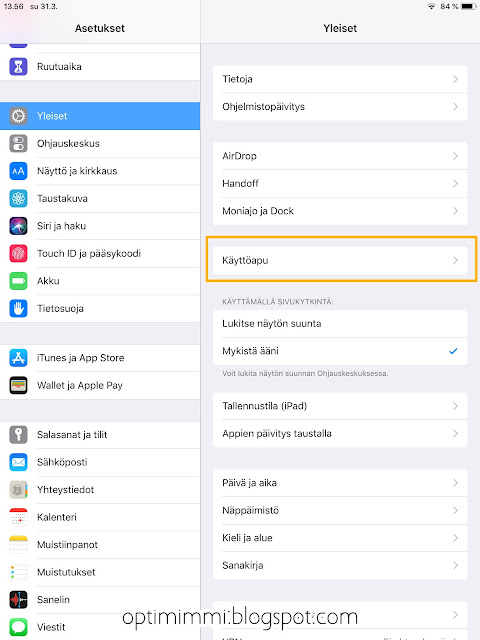
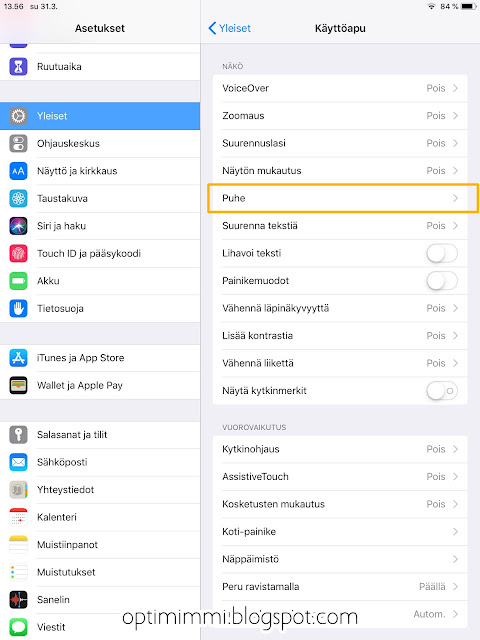

Comments
Post a Comment